For Leap Wallet users on desktop, please update your browser extension to
v0.9.1 to access Celestia. Mobile users should also upgrade to the latest app version from App Store/ Play Store v0.14.1, for full functionality.IntroductionHow Does Leap Wallet Work?Trade TIA Perps on Demex using the Leap Wallet browser extensionIntroduction to DemexOther relevant articles
Introduction
This guide provides a step-by-step explanation of how to open long/short position for TIA on Demex dApp using your Leap Wallet.
How Does Leap Wallet Work?
Leap Wallet is currently available as a browser extension and mobile app (iOS and Android) that allows you to manage your assets on Carbon securely and efficiently while helping you connect with all the dApps and explorers on Carbon. To get started, download the Leap Wallet for Carbon Chrome extension and Leap Wallet app for Android & iOS.
Trade TIA Perps on Demex using the Leap Wallet browser extension
Here’s a video of a step-by-step guide on how to trade TIA perps on the Demex using the Leap Wallet browser extension.👇
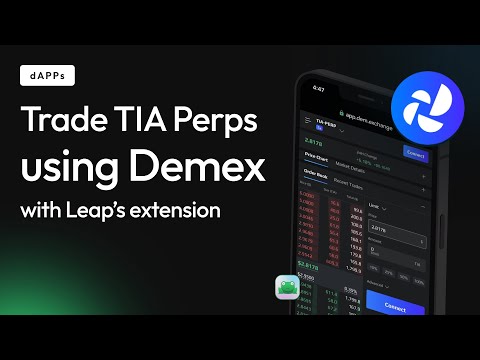
Alternatively, you can follow these 6 easy steps to trade a TIA-PERP on the Demex using the Leap Wallet browser extension👇:
1. Visit Demex DEX on your desktop using this link to directly go to the TIA-PERP market for trading - https://app.dem.exchange/trade/TIA-PERP
2. Click on the “Connect Wallet” button and select Leap Wallet from the list.

3. You can open long or short positions with the help of this guide. For reference purposes, we are going to select TIA/USD PERP.
4. We will open a Long position for this guide. Enter the Limit price at which you are going to enter your trade, and the amount of USD that you will enter the trade with. Lastly, enter the Leverage you want to take.
5. Now, click on Buy/Long button to enter the trade.

6. That’s it. Congrats 🥳 You have now entered the Long trade for TIA/USD pair on Demex Perps DEX using Leap Wallet.

Introduction to Demex
Decentralized Mercantile Exchange, or Demex, is a cross-chain platform designed to be the only DEX you need, supporting features. From spot, perpetual, and futures markets, as well as a cross-chain money market. In the future, we will also support options, bonds, synthetic assets, and more.
Introduction to Leap Wallet
Leap is an advanced 'super wallet' for the Cosmos ecosystem, to provide a top-notch user experience tailored for Cosmos users. Available as mobile apps for iOS and Android and as a browser extension, Leap allows you to explore Celestia and over 60 other Cosmos ecosystem chains. Users can transfer and exchange assets between wallets, earn staking rewards, participate in governance, transfer assets over IBC, manage NFTs, and much more, all from within the wallet app.
Introduction to Celestia
Celestia is a new technology that powers, scales and secures web3 applications. To achieve this, Celestia introduces a new blockchain architecture to solve the core scaling challenges of today’s blockchains. This new architecture is what’s called modular blockchains.
Important links
Follow Leap Cosmos on Twitter & Celestia Network to stay updated with the latest developments.
Refer to our Support document for any help. You can also DM us on Twitter for support and if you face any issues.
Access Leap Cosmos Dashboard (supports 60+ chains)
Other relevant articles
FAQs
How to update Leap to the latest version?
Solution 1: Restart your browser. If it doesn’t work, follow the steps in the below video
Solution 2: You can re-install the extension.
Note: Make sure to store your seed phrase and write it on a paper if you have not done so yet.
How to access Celestia Mainnet using Leap Wallet?
Hey! the easiest way to check your Celestia balances is through Leap Dashboard. Go to cosmos.leapwallet.io/celestia & connect your wallet. Once connected, you can view balances, stake $TIA, explore DeFi, and much more.
How to claim your $TIA?
If you have participated in Celestia’s genesis drop and claimed your TIA, TIA will be dropped directly inside your wallet upon mainnet launch. You don’t need to claim it again. You can refer to this guide
Leap is taking too long to load token balances
Solution: This happens when network load is high and RPC nodes are busy. Wait for some time and check again.
How to make an IBC transfer from Celestia to Neutron, Osmosis, Stride or any other Cosmos chain?
You can make IBC transfer from Celestia to other supported chains using “Send” button. Refer to this guide to see it in action:
How to resolve the issue of the Leap Dashboard screen going blacked out?
You can resolve this issue by hard refreshing your screen - cmd + shift + r (Mac)/ ctrl + shift + r (Windows)
OR
Right-click -> Inspect-> Right-click on Refresh and Empty Cache and Hard Reload on window should fix this.

Txns not going through on the browser extension
Solution: Restart your browser and try again.
Does Leap Wallet mobile app need to be updated to access Celestia's mainnet?
Yes! Please update your mobile app to the latest version
v0.14.1, and you should see Celestia mainnet added automatically on the mobile app.How to send $TIA to CEX using Leap Wallet extension and mobile app(By using a memo)?
You can add a Memo on the “Review page” in the Send flow on both the extension and mobile app. Check out this quick video to learn about complete flows.
How to send $TIA to CEX using Leap Dashboard (By using a memo)?
Memo field is now live on the Leap Dashboard Send page! Initiate CEX transfers here using direct link mentioned below:
If you can't see the memo field?
- Hard refresh with Cmd + Shift + R (Mac)
- Hard refresh with Ctrl + Shift + R (Windows)
Follow the quick steps mentioned in below video to transfer your $TIA
How to switch to Celestia mainnet on Leap?
Solution: First, check if your Leap wallet is on version 0.8.6 or above. If it is updated, click on the hamburger (three lines) button on the left-hand top side of the Leap wallet. Click on Network and select Mainnet.

Why Celestia Wallet address generated using Leap Snaps is different from one generated using Mystic Snaps?
Hey! The Genesis Airdrop dApp allowed you to connect to MetaMask using either Leap Snap or Mystic Labs Snap.
If you'd used Mystic Labs Snap for the claim, the Celestia wallet address it would've generated is different from the one you'd see today using any of Leap Snaps, Leap Wallet or Keplr, all of which produce the same Celestia address from the same seed phrase.
If you'd used Leap's MetaMask Snap for the claim, the address you'd see today would be consistent with the one earlier.
To confirm which Snap you had previously used, navigate to your MetaMask wallet's Settings, select 'Snaps', and then check the 'Connected sites' section at the bottom of each installed Snap page.
Access Mystic Labs Snaps funds recovery dashboard made by Leap to send your TIA from Mystic Snaps dashboard to Leap
You can refer to this guide on
Have you imported from MetaMask Snaps to Keplr using a private key instead of a seed phrase/secret phrase?
We recommend using seed phrase/secret phrase while importing from Snaps to Keplr/Leap Wallet. Importing using the Private key will generate a different address than the original one.
Are there variations in addresses generated using seed phrase/secret phrase v/s private keys?
MetaMask Snaps works with seed phrase of only the Primary wallet. Currently, Snaps works with seed phrases/secret phrases.
How Snaps will work with the Ledger connected to MetaMask?
If you connected a Ledger to MetaMask, and even if this Ledger wallet is the one eligible for Celestia airdrop, you will need to use the seed phrase of the first wallet in MetaMask to generate the corresponding Celestia address on Leap/Leap Snaps. If you try to connect the same Ledger directly to Leap, it will generate a different address for you.
